Be careful when buying a TV. You don't want nasty surprises, do you? The product is technically complex and it is often difficult to return it to the seller. Many screen defects are not even considered a marriage. How to check your TV without taking it out of the store? We have prepared a small instruction. Of course, it is not necessary to follow all the recommendations. And not every seller will allow it. Be guided by the situation.
So what should you pay attention to?

First of all, make sure that the TV is stored under normal conditions, and that it is not hit or dropped.
- Take a look at the packaging. Is the box intact? Are there any traces of moisture?
- Examine the body of the device. There should be no dents, scratches or other damage on the surface.
- Check the screws that secure the back panel.
- Make sure the screen has a screen protector.
- Check the list of accessories (cords, remote control, etc.). A complete list is usually given in the instructions. Don't forget the warranty card.
If the visual inspection is successful, ask the seller to turn on the TV. It's definitely worth evaluating the image quality before buying.
![]() See also - How to choose a TV for your home: expert advice
See also - How to choose a TV for your home: expert advice
We are looking for "broken" pixels

Pixels are the colored dots that make up the image. Their number corresponds to the screen resolution. So, at a resolution of 1920 × 1080 (Full HD), the display contains over 2 million pixels.
Each pixel is formed from several luminous points (sub-pixels). Most often there are three of them: blue, red and green. Sometimes manufacturers add a fourth color (black) for better color reproduction.
For the correct display of the picture, coordinated work of all pixels is required. But sometimes one of them does not function properly, and the point turns out to be of a different color.
The norms allow the presence of a certain number of "broken" (faulty) pixels. Nobody will repair them under warranty. Therefore, it is better to know about such problems in advance, before buying.
How to check your TV for dead pixels? For complete diagnostics, you will need a removable media that can be connected to the device. A magnifying glass is also useful.
Upload some image files in advance. Their resolution must match the screen resolution.
Prepare several uniform pictures (black, red, green, blue). With their help, you can easily detect inactive pixels: they do not respond to the incoming signal. These dots will glow in a different color.
There are also pixels that work incorrectly only periodically (when a neighboring point lights up with a certain shade). You can identify them with the help of patterned pictures: with stripes, mesh, evenly alternating shapes. Improperly functioning elements will stand out in the general row.
Sometimes defects do not appear immediately, but only when heated. You can only see them if the device has been working for some time.
Color interference with LED TVs
If you display a background with a uniform fill on the TV screen, no extraneous shades should be observed on the display. Alas, when it comes to devices with LED backlighting, this rule is almost impossible. Technologies do not allow yet.
Most likely, the screen will be defective. Malfunctions are divided into three types: flashing, tint and banding. Let's consider them in more detail:
- Tint is spots and stripes that appear when white is incorrectly displayed. When displaying video recordings, they are most often invisible: the picture changes quickly. But if you decide to put on a slideshow or play a video game, such a problem may interfere. To identify this malfunction, backgrounds with a gray or white uniform fill are used. Display the appropriate image on the TV screen. Tint usually appears as greenish or pinkish spots around the edges of the display.
- Banding - stripes with a different shade. Sometimes they are noticeable even when playing video. Appear on homogeneous areas during camera movement.
The presence of banding is checked in a similar way - a single-color image is loaded. The background color can be any. - Highlights. This word is called the defects of the LED backlight itself. It may appear brighter or dimmer in different parts of the display. If the deviations are small, this does not interfere with normal viewing. Alas, you may not be allowed to check the TV right in the store. This should be done in a completely darkened room. But if possible, turn off the lights and draw the curtains.
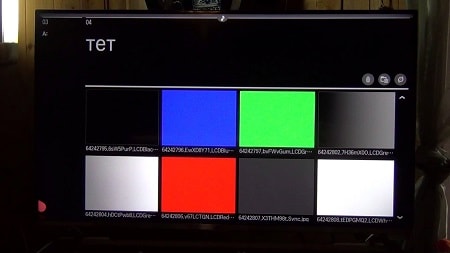
Disable all image-enhancing features (level adjustments, dynamic backlighting, etc.). Set the viewing mode to the brightest possible. It is often called "dynamic". Then load a black art with some bright details (for example, a frame with the credits of a movie). Better to observe from a distance. Pay particular attention to the corners.
Tint, highlights and banding are not a marriage or a breakdown. It is almost impossible to find an LED TV without them. But the intensity of the interference is different. When buying, try to choose a device with minimal defects.
![]() See also - Why is my TV losing sound?
See also - Why is my TV losing sound?
What else is worth checking out?
Pick up the remote control. Examine it, test the buttons. Is the TV responsive? Excessive slowness sometimes indicates software problems or some other malfunction.
- Check the connectors. There should be a lot of peripheral equipment in the store.
- Turn on the sound. No creaks should be heard from the speaker.
- If possible, try the 3D glasses to make sure the sync is successful. Of course, if the device supports the corresponding function.
- Try to catch Wi-Fi. Networks are now almost everywhere. You can simultaneously search for them from your phone.
And one last tip: be confident. Better to spend an extra half hour before buying than to arrange proceedings after. So you will save time and nerves not only for yourself, but also for the store employees.
We hope our recommendations will help you buy a good TV, without “broken” pixels and other unpleasant flaws. Good luck!
See also: